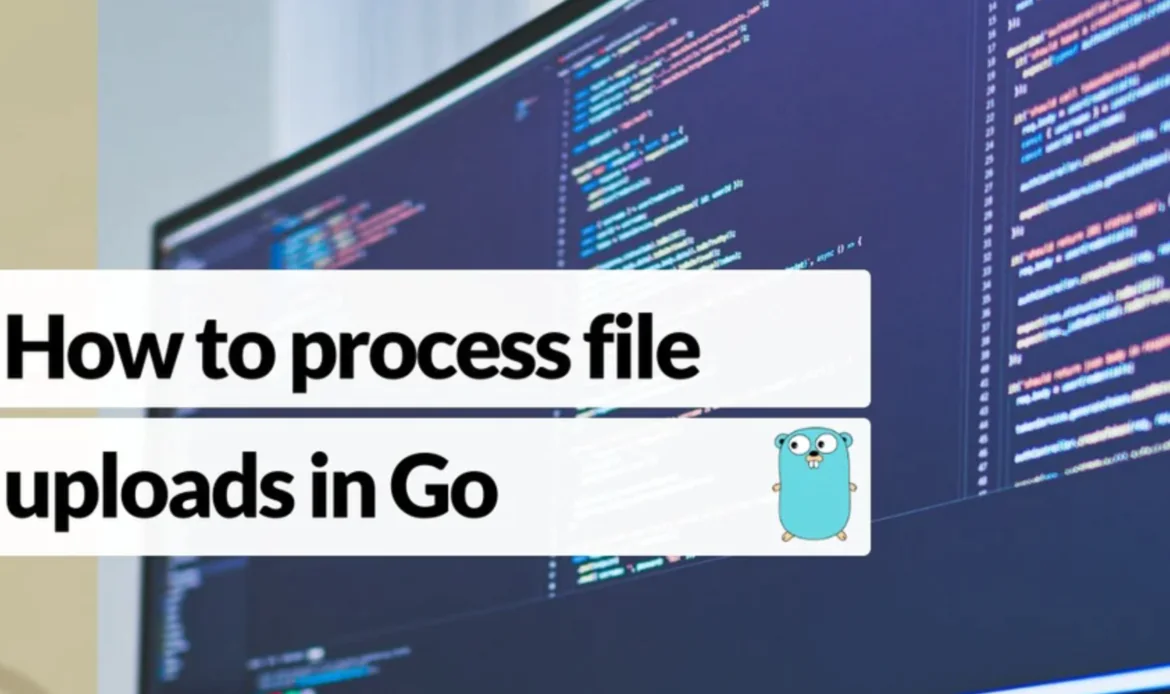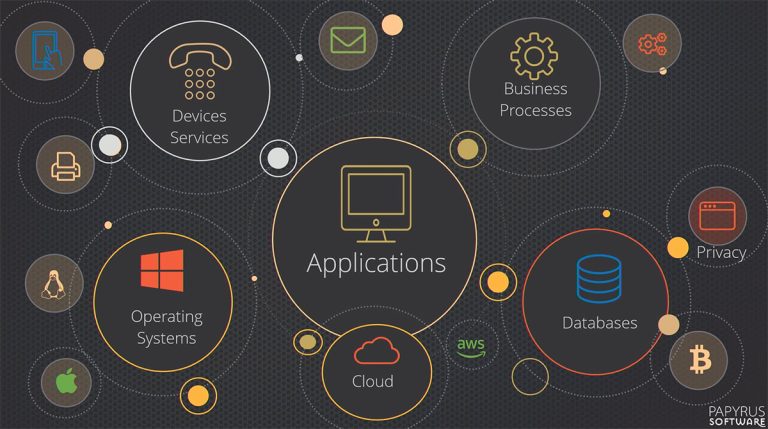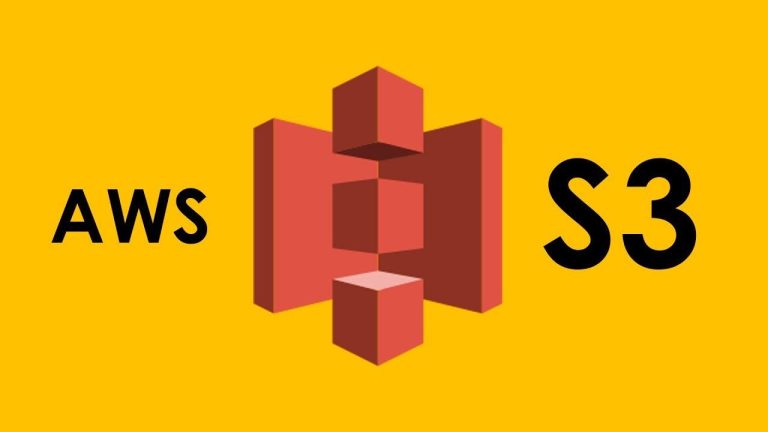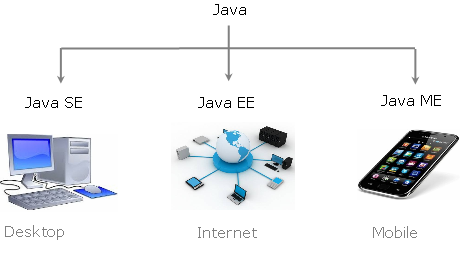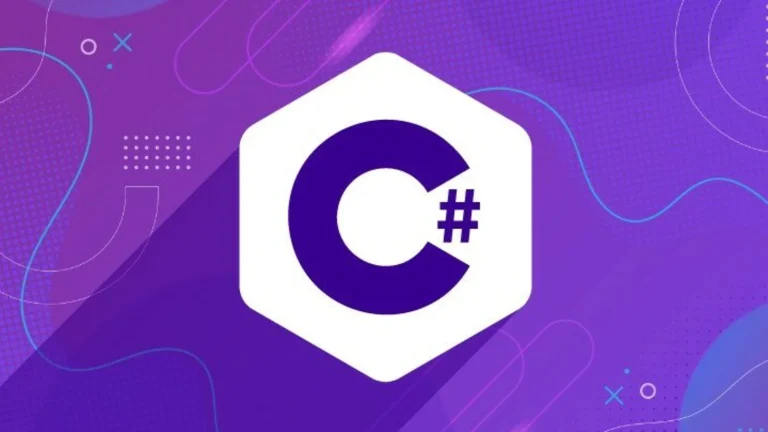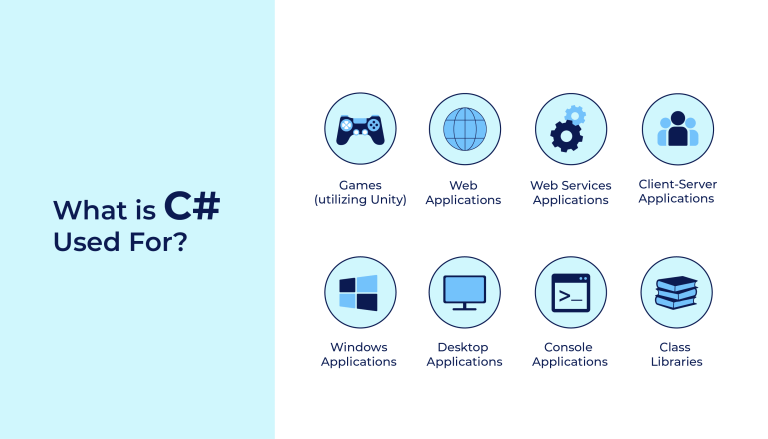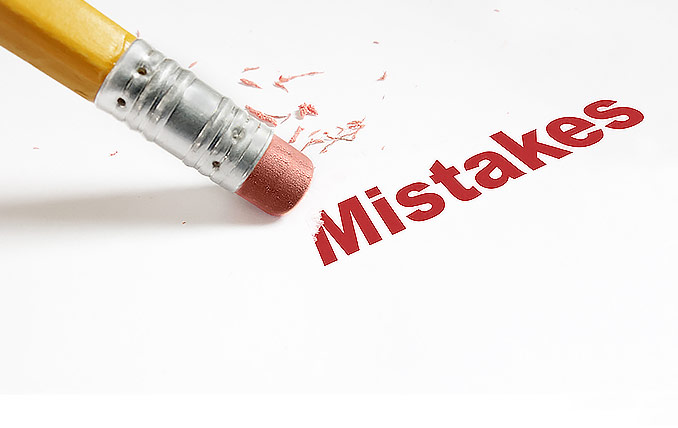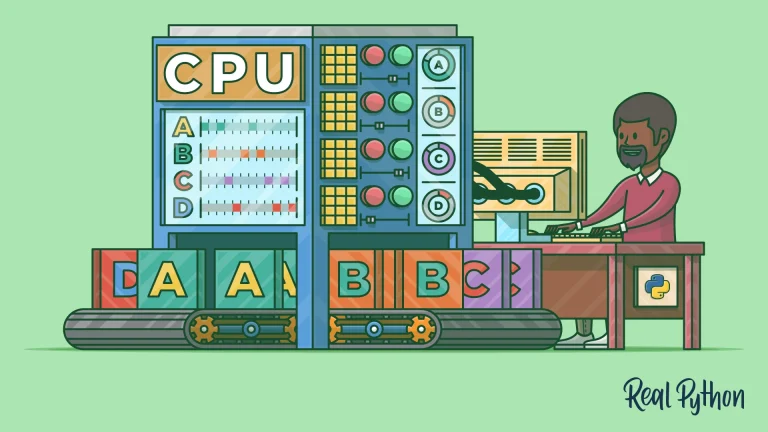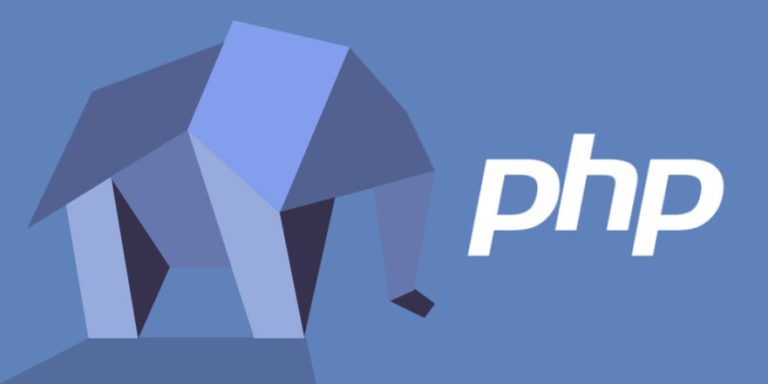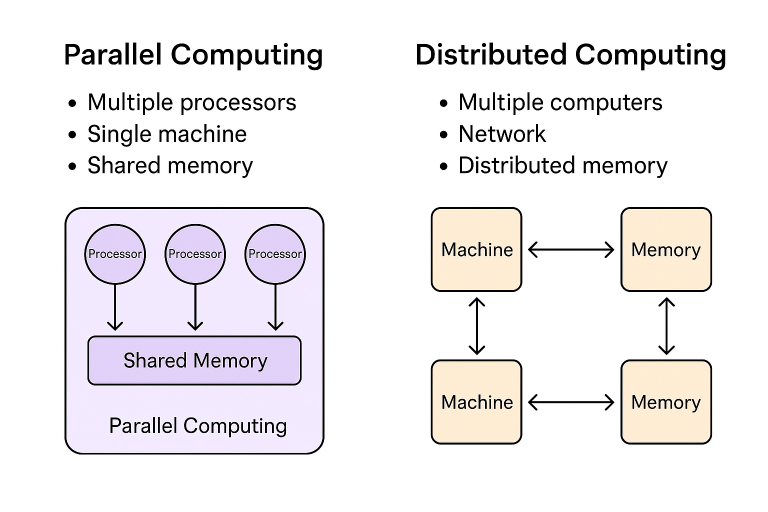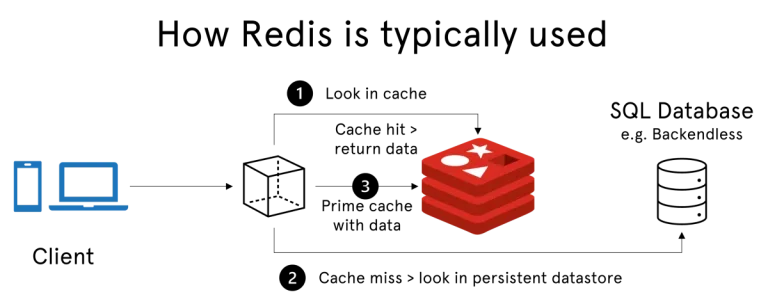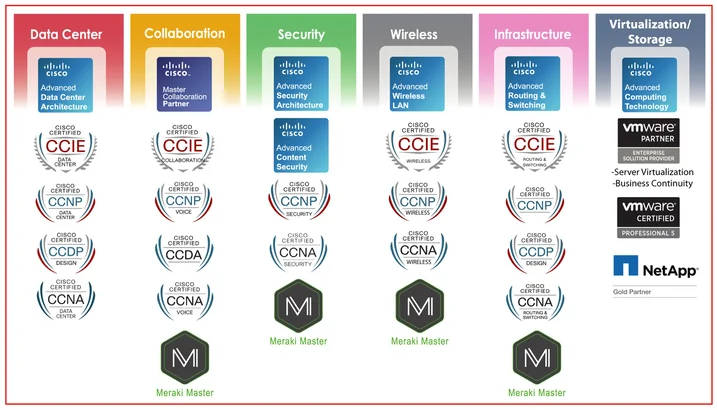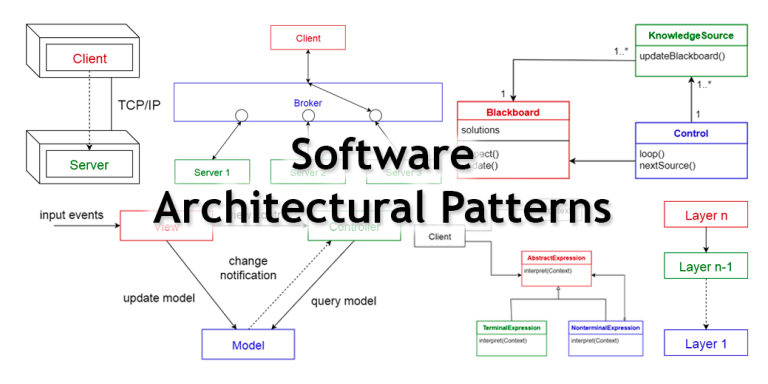Introduction:
Handling multiple file uploads is a common requirement in web applications. Golang provides a robust set of tools and libraries for efficiently managing file uploads. In this article, we’ll explore how to handle multiple file uploads in a Golang web application. We’ll cover both the server-side handling and the client-side form setup.
1. Server-Side Handling:
1.1 Setup Your Golang Web Server:
Ensure you have a web server set up using a Golang web framework. For this example, we’ll use Gin, a lightweight web framework.
package main
import (
"fmt"
"github.com/gin-gonic/gin"
)
func main() {
router := gin.Default()
router.POST("/upload", func(c *gin.Context) {
// Handle file uploads here
})
router.Run(":8080")
}1.2 Handle File Uploads:
To handle multiple file uploads, you can use the MultipartForm function provided by the gin.Context object.
router.POST("/upload", func(c *gin.Context) {
form, err := c.MultipartForm()
if err != nil {
c.JSON(500, gin.H{"error": "Error parsing form"})
return
}
files := form.File["files"]
for _, file := range files {
err := c.SaveUploadedFile(file, "uploads/"+file.Filename)
if err != nil {
c.JSON(500, gin.H{"error": "Error saving file"})
return
}
}
c.JSON(200, gin.H{"message": "Files uploaded successfully"})
})In this example, we assume the uploaded files are stored in the “uploads” directory. Adjust the file path as needed for your application.
2. Client-Side Setup:
2.1 Create an HTML Form:
Create an HTML form that allows users to select multiple files for uploading. Ensure the form’s enctype is set to "multipart/form-data".
<!DOCTYPE html>
<html lang="en">
<head>
<meta charset="UTF-8">
<meta name="viewport" content="width=device-width, initial-scale=1.0">
<title>Multiple File Upload</title>
</head>
<body>
<form action="http://localhost:8080/upload" method="post" enctype="multipart/form-data">
<label for="files">Select multiple files:</label>
<input type="file" id="files" name="files" multiple>
<button type="submit">Upload</button>
</form>
</body>
</html>2.2 Add Client-Side JavaScript (Optional):
You can enhance the user experience by adding some client-side JavaScript to display the selected file names.
<!-- Add this script in the head or body of your HTML -->
<script>
document.getElementById("files").addEventListener("change", function() {
const files = document.getElementById("files").files;
const fileNames = Array.from(files).map(file => file.name);
document.getElementById("selected-files").innerText = "Selected Files: " + fileNames.join(", ");
});
</script>2.3 Testing the Setup:
- Run your Golang server.
- Open the HTML form in a browser.
- Select multiple files.
- Submit the form to trigger the file upload.
Conclusion:
Handling multiple file uploads in Golang is straightforward with the help of web frameworks like Gin. The server-side code efficiently processes the uploaded files, and the client-side form setup allows users to select and upload multiple files seamlessly. Tailor this example to fit your specific application needs, and you’ll have a reliable and efficient solution for handling multiple file uploads in your Golang web application. Happy coding!